There are several ways to invite people to your Lucid meetings.
When Creating the Meeting
Add people using email addresses
When you create a new meeting, enter the email addresses of the people you want to invite. You can enter email addresses individually or paste in several at once, separated by commas.
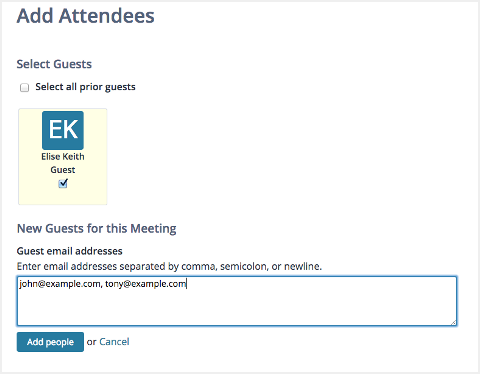
Screenshot: Pasting email addresses into a new meeting
After you've entered the email addresses, click "Add People." Once the meeting is set up, click "Send invitation email" on the meeting home page to send an email and calendar invitation to all attendees. You will then see the following page:
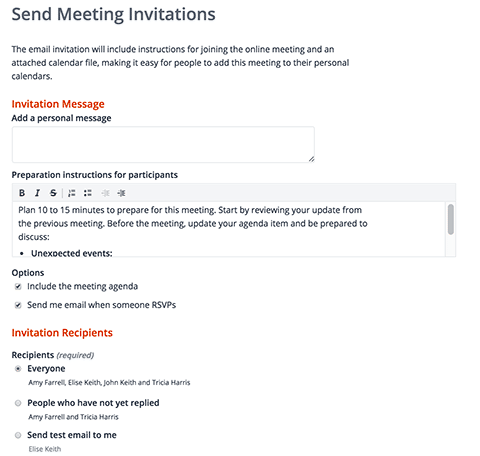
Screenshot: Sending invitations to a new meeting
Select people from your account
Inviting people to a meeting also adds them to your meeting room, so after you add someone to one meeting, they'll appear in a list of room members or guests that you can select from when inviting people to subsequent meetings.
Select people from another system
Some apps, such as the Lucid Basecamp integration, let you invite people listed in your project management system.
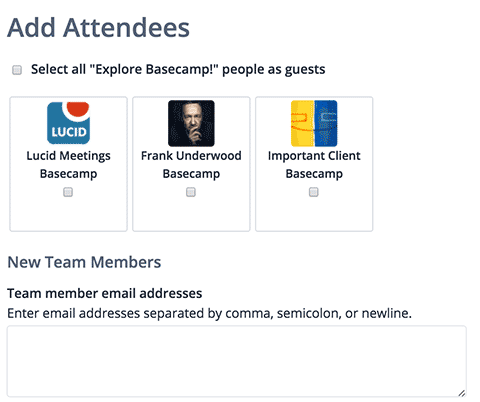
Screenshot: People in a Basecamp project can be invited to a meeting
Send a personalized meeting link
If you need to send invitations through another system, or if you're not sure who exactly will come to your meeting, you can use the public meeting link in your invitations.
People clicking the link will need to register to attend your meeting by providing their name and email address. Learn more about The Public Meeting Room Page.
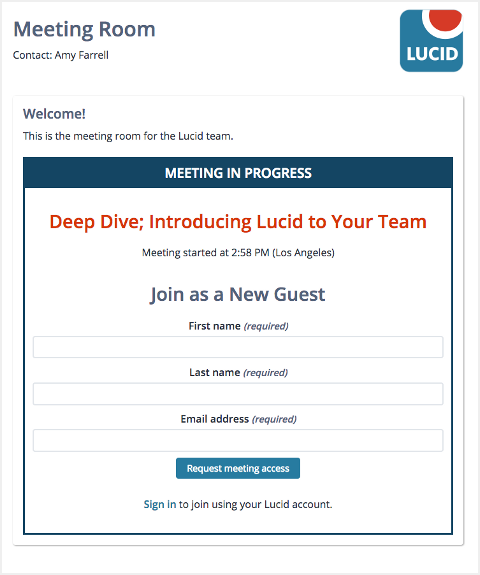
Screenshot: People can register to join your meeting
During a Meeting
You can invite people to a running meeting by clicking the 'Invite More' button shown in the Attendees list. Select from existing people in your account, or enter email addresses.
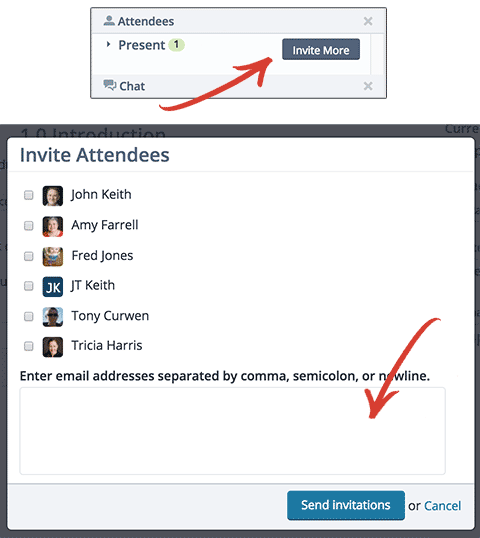
Screenshot: Inviting someone to a meeting in progress
Adding Users to Lucid for Inviting Later
You can add people to the Lucid Meetings system at any time and then send them an invitation when you're ready to set up a meeting.
First, click on the "People" tab in any meeting room. Click "Add more people", then follow the steps stated above to add the user and send a meeting invitation.
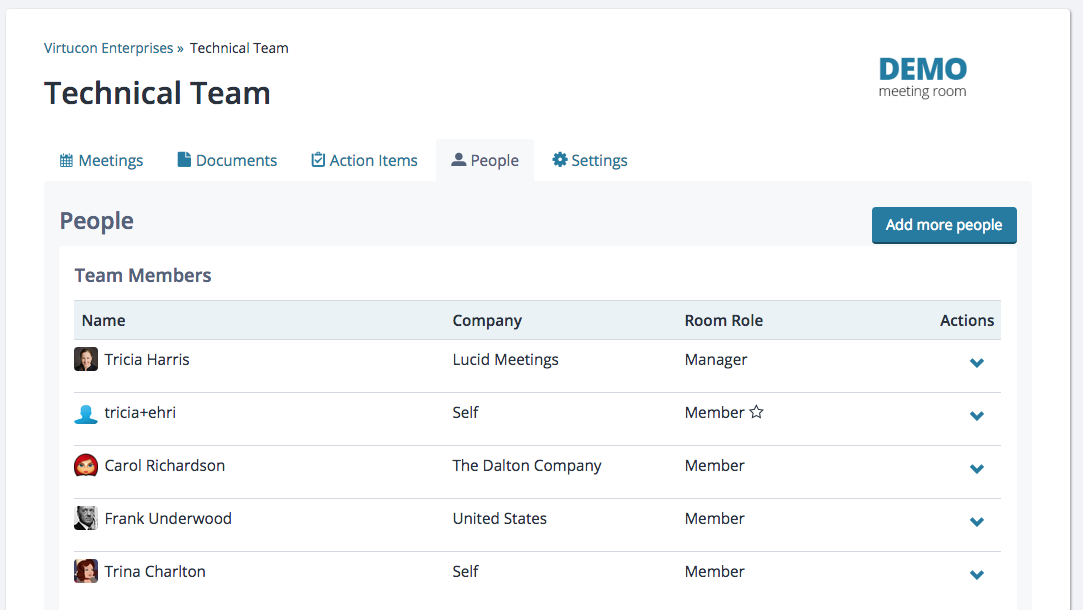

Screenshot: Adding someone to the Lucid Meetings system via the "People" tab.
