Room members can view and add documents on the Documents tab.
Included are all documents that have been uploaded to meetings in the room.
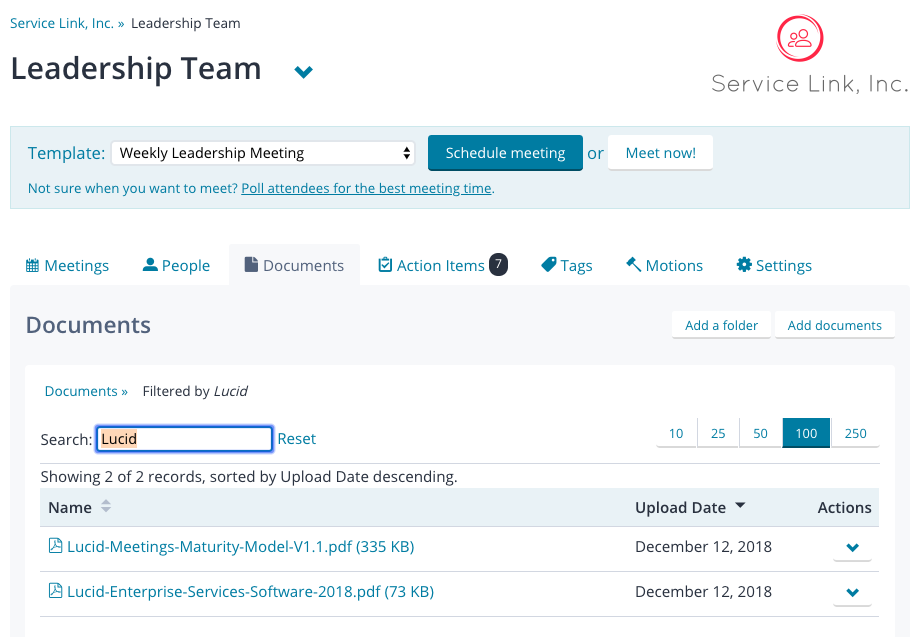
Room manager's view of the Documents tab, with Filter enabled
Document Folders
Documents can be stored in folders for more organization. To add a folder, select Add folder, choose a folder name, and then click Add.
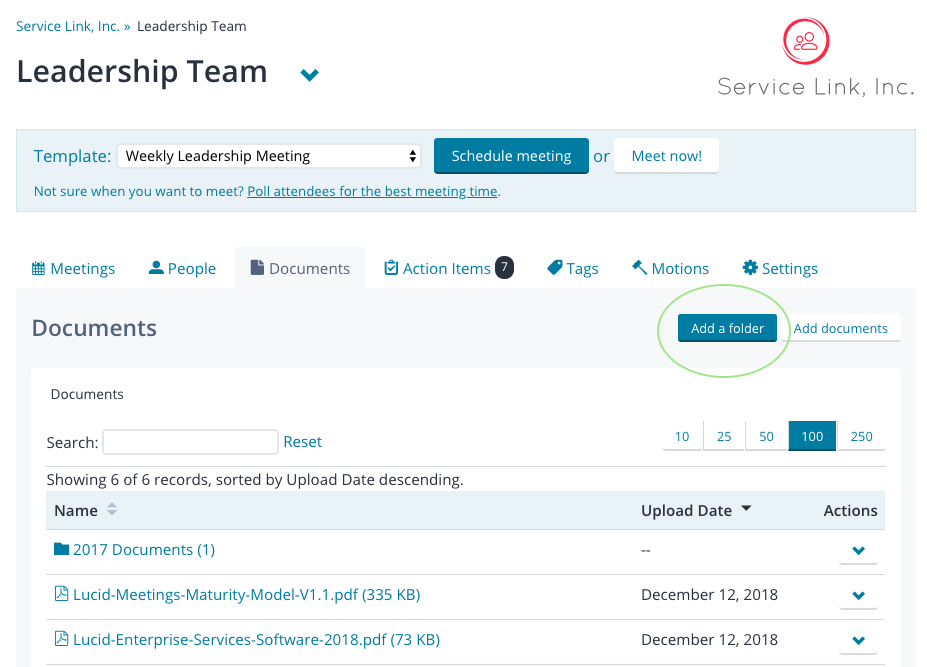
Add document folder
To move documents into a folder, select the down arrow in the actions menu on the right side next to the document, select Move, and then select the destination folder for the document. Additionally, you can create a new folder from this view. Once you select the folder, click Move.
Move, Change, or Delete a Folder
To move a folder into another folder, select the down arrow in the actions menu on the right side next to the folder, then select Move. Select the destination folder, and click Move.
To change the name of the folder or to delete it, select the down arrow on the same actions menu to the right, and select either Change Name or Delete.
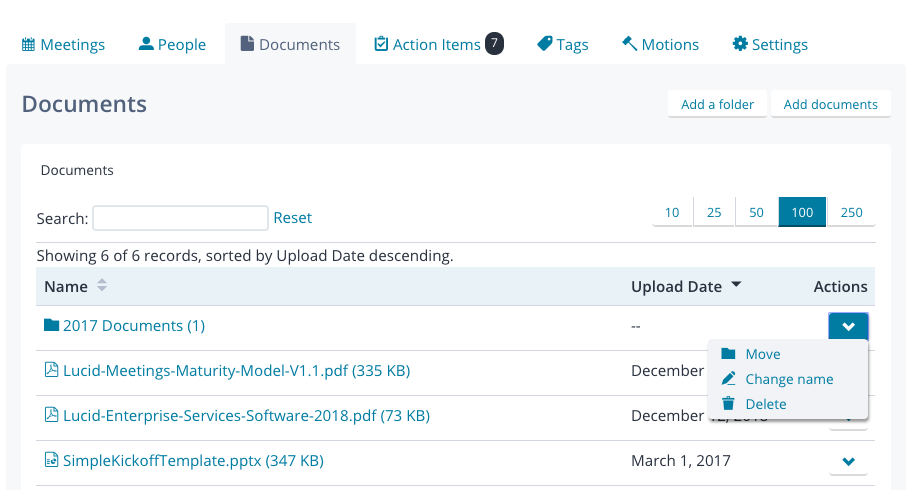

Actions on a document folder